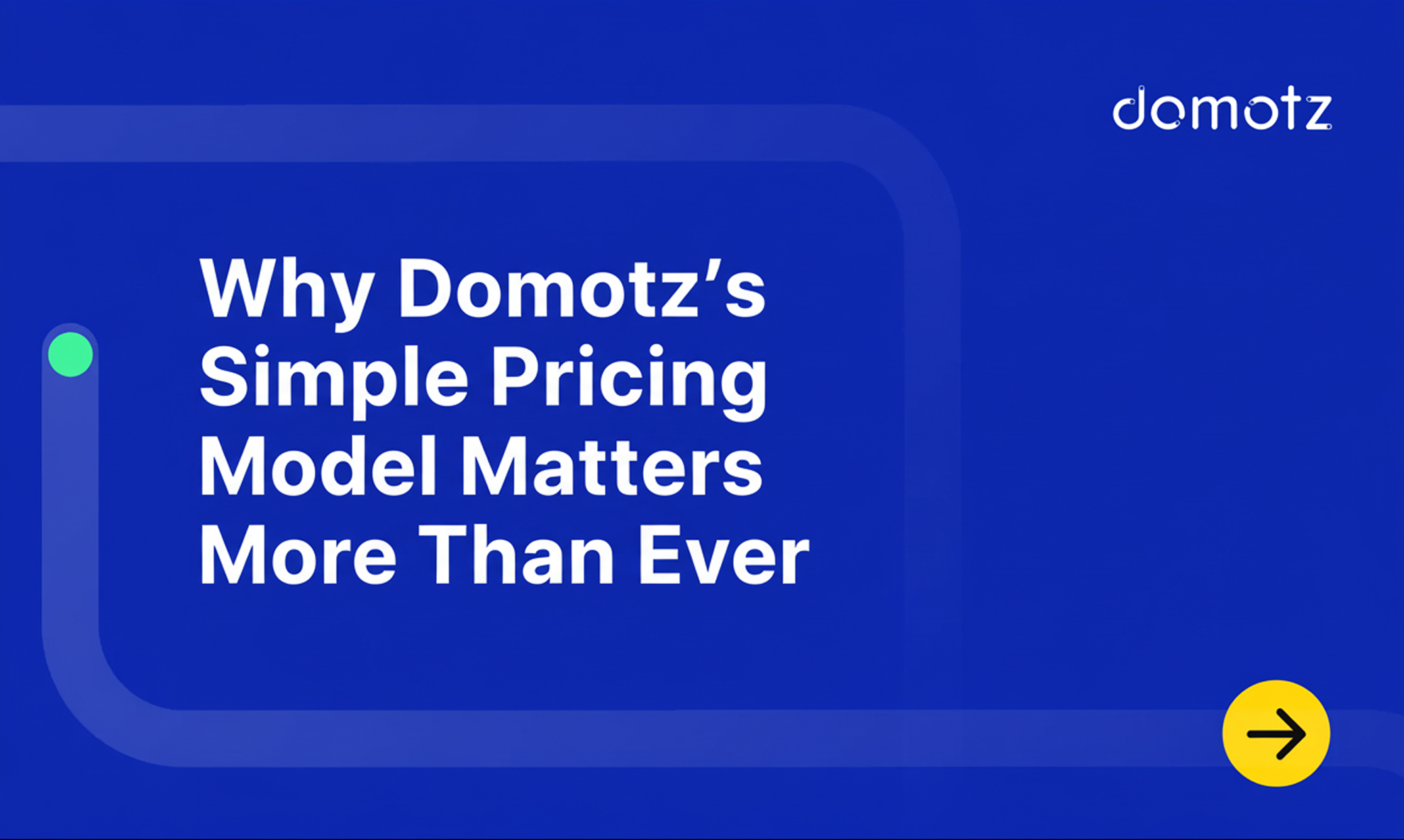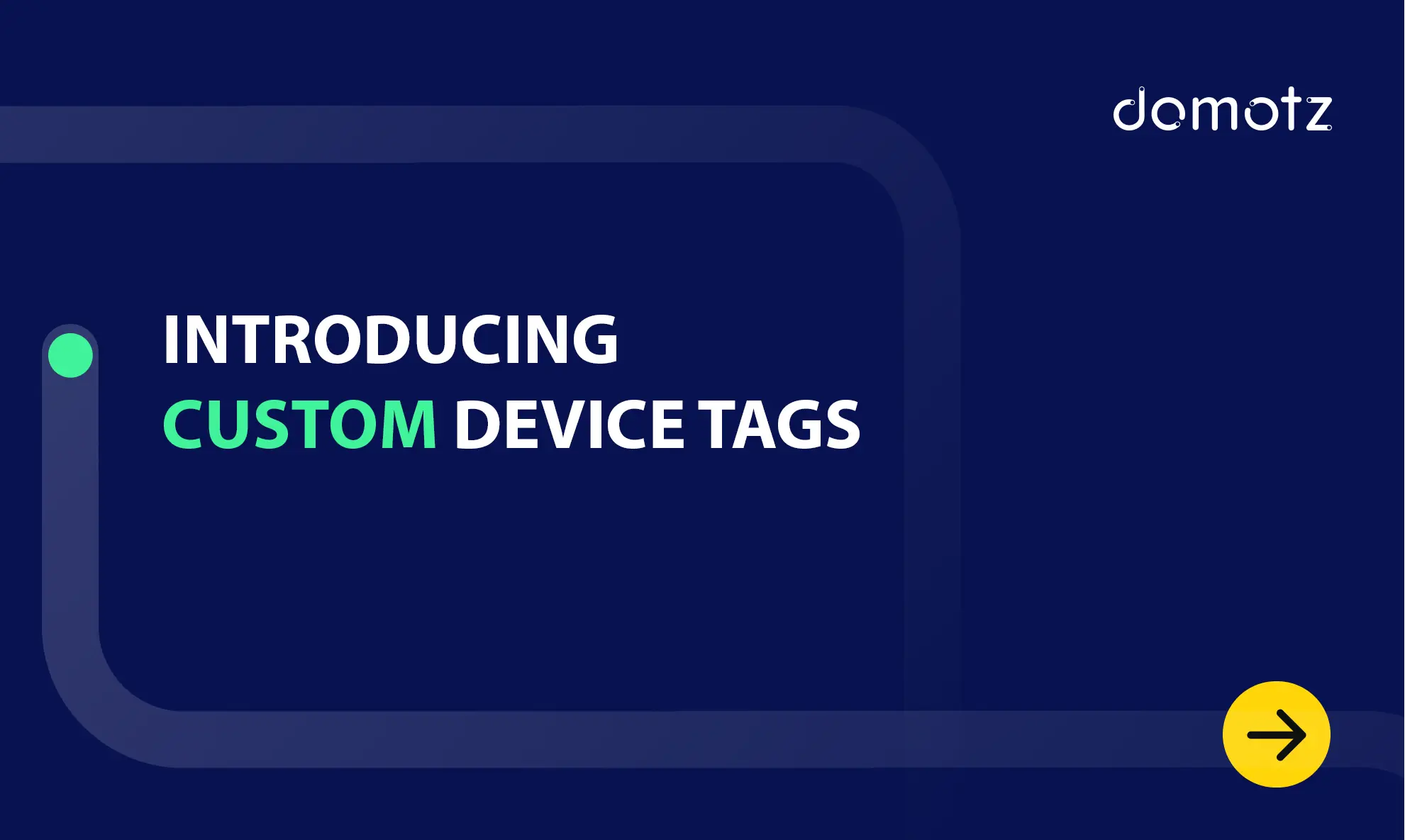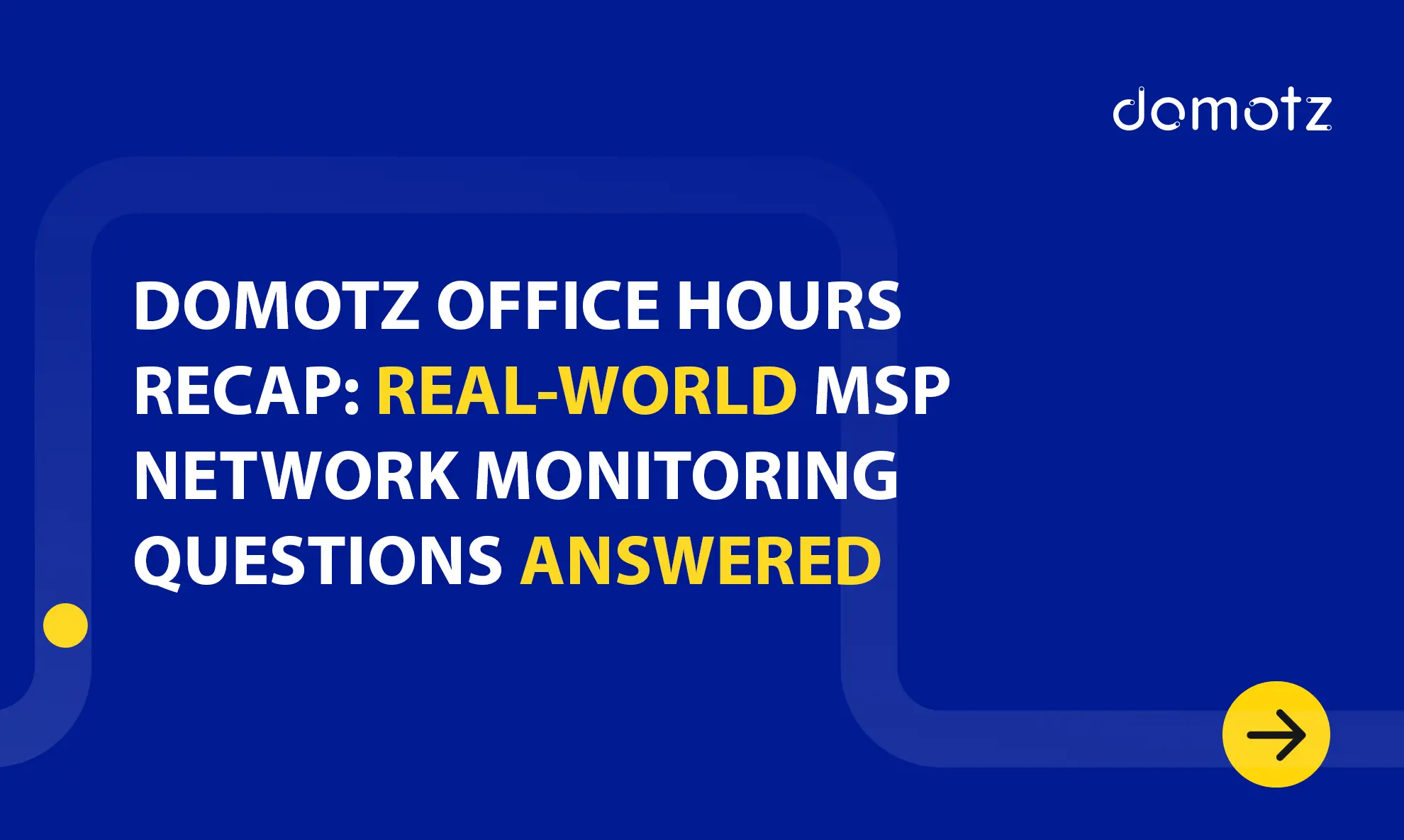Network devices such as routers, servers, and switches have complex components. Did you know you can use a Raspberry Pi and Domotz for SNMP Monitoring? We have many different installation options for our network monitoring software, including Raspberry Pi.
Use the Domotz Raspberry Pi SNMP Monitoring set-up to monitor and query values on your network devices and systems.
SNMP, or Simple Network Management Protocol, is the most popular networking protocol in the market.
In this guide, we’ll discuss SNMP in detail. Additionally, we’ll cover how to set up Domotz for Raspberry Pi SNMP monitoring.
What is a Raspberry Pi?
Raspberry Pi is a low-cost mini-computer the size of a credit card that plugs into a computer monitor or TV and works with a standard-sized keyboard and mouse. It’s an interoperable little device that enables people to explore computing without paying the price of a full-fledged PC.
You can use a Raspberry Pi for various purposes, including learning programming languages and orchestrating network management. Yes, you can set up a network monitor using Raspberry PI. Running in the background, this single-board computer will log network traffic and performance, allowing you to monitor or troubleshoot specific network issues.
What Is SNMP?
In short, SNMP stands for Simple Network Management Protocol.
As the name suggests, SNMP is a network protocol that manages and monitors network devices connected over IP. Routers, firewalls, switches, servers, load balancers, CCTV cameras, and other wireless devices all communicate using SNMP.
Virtually all major network vendors support SNMP.
You can use it to identify and monitor devices in your network. It can also help you monitor the performance of your whole network.
Read our comprehensive guide on how SNMP works.
What does the SNMP protocol do?
The Simple Network Management Protocol (SNMP) helps collect data related to network changes to determine the status of devices. This data enables you to monitor all the applications and managed devices within the network. Most network monitoring software leverage SNMP for monitoring.
Components of SNMP Monitoring
The SNMP monitoring comprises the following key components.
SNMP Agent: The SNMP agent responds to queries from the SNMP manager to provide the status and statistics of a network node.
Manager: The SNMP manager, sometimes called Network Management Station (NMS), is the central system for monitoring the entire SNMP network. It runs on a host within the network and is responsible for communicating with all the connected devices.
Managed Device: A managed device is simply a network device an Agent is running. Routers, firewalls, switches, and wireless devices are examples of devices that support SNMP.
MIB: An SNMP MIB, or Management Information Base, is a hierarchical structure that defines the information exchange format in an SNMP model. Every SNMP agent has an information database that describes the parameters of the device it manages. MIBs are usually saved as text files in a specific format that SNMP agent builders, MIB editors, and network management tools can understand to facilitate network building, testing, and deployment.
OIDs: In the Simple Network Management Protocol, OID stands for Object Identifier. An OID is simply an address to identify managed devices and their statuses. OIDs are often measurable information, such as bandwidth, uptime, temperature, fan speed, etc. Learn more about finding SNMP OIDs with Domotz.
How SNMP Works with a Monitoring Tool
How do you use SNMP to monitor values? The short answer is that a monitoring tool like Domotz will automatically cover this for you. We allow you to remotely monitor and manage SNMPv2 devices and configure alerts based on the specified OID values. Additionally, our templates will enable you to watch values immediately with almost no configuration.
With Domotz, you can automatically monitor SNMP variables on your NAS, switches, NAS Synology Printers, and UPS devices.
Learn all about our pre-configured SNMP sensor templates.
Raspberry Pi SNMP Monitoring with Domotz
Domotz provides an agent that can be installed on Raspberry Pi on 32-bit and 64-bit architectures. With our networking monitoring software, you can easily manage your network with a plug-and-play setup.
In addition, you get a comprehensive feature set accessible from any PC browser, mobile device, or through easy-to-use RESTful API. Key features of our monitoring software include:
- Proactive alerting – You get 24/7 alerts about critical network and device events.
- Automated device inventory – Instantly identify and discover every device on your networks
- Automated topology map – Automatically plots your topology on a network map.
- Secure remote access and connectivity.
Domotz allows you to monitor TCP services and NSMP (v1, v2, and v3) objects on your managed devices. The monitoring tool will enable you to watch SNMP OIDs by periodically polling the device and displaying the collected data. Learn more about SNMP v2 vs v3.
How to Install Domotz Agent on Raspberry Pi
Domotz Agent can be installed on Raspberry Pi in two ways:
· Install the Domotz Agent on Raspbian
· Install the Domotz Agent from the Snap Store
Installing Domotz Agent on Raspbian
First thing first, your Raspberry Pi needs to have an OS installed on it for you to install the Domotz Agent. Your Raspberry Pi board also requires a microSD card onto which the OS will be installed. If your Raspberry PI doesn’t have an OS, follow this guide to install Raspbian.
Once Raspbian is installed, follow these steps to install Domotz Agent on Raspberry Pi.
Step 1: Connect your Raspberry Pi to the internet. We recommend using an ethernet cable instead of a wireless network.
Step 2: Download Domotz Agent for Raspberry Pi. We recommend downloading the latest version of Domotz Agent. If you’re using the in-built browser in Raspbian, go to Domotz Community to download the latest software version.
Step 3: Navigate to the menu option, select Accessories, then click on Terminal. This will populate a command line on the screen. Type the following command to install Domotz Agent.
sudo dpkg -i <package name>
This will run the installer for Domotz. The installation will take around 5 to 15 minutes as the installer downloads parts of the software and installs them on your memory card. Once the installation is complete, the Agent will be launched automatically. Want to learn more about how to setup up your Raspberry after installation? Here’s a helpful article explaining how to set up and configure your Raspberry Pi. Alternatively, you can contact our support team, and we’ll be happy to help.