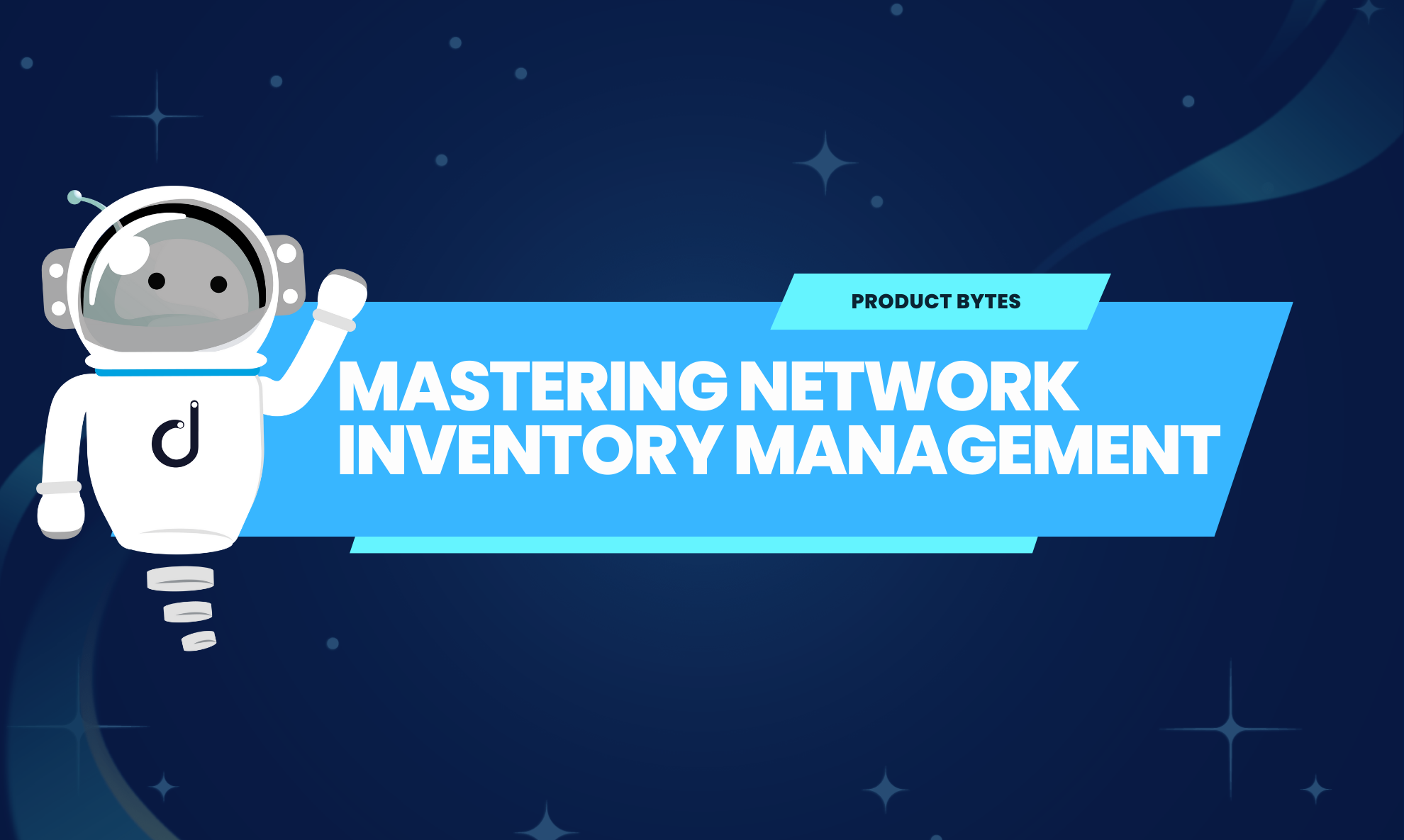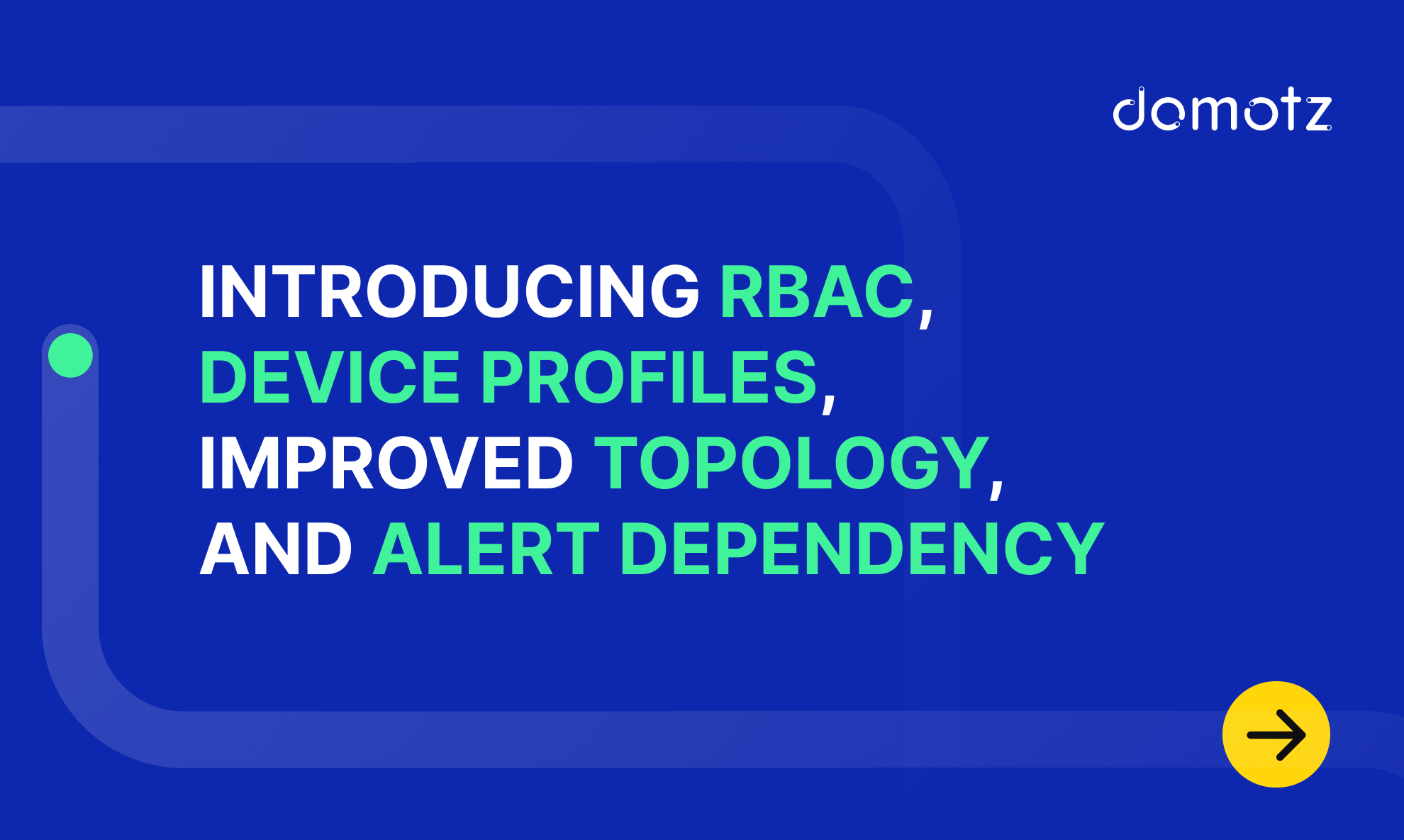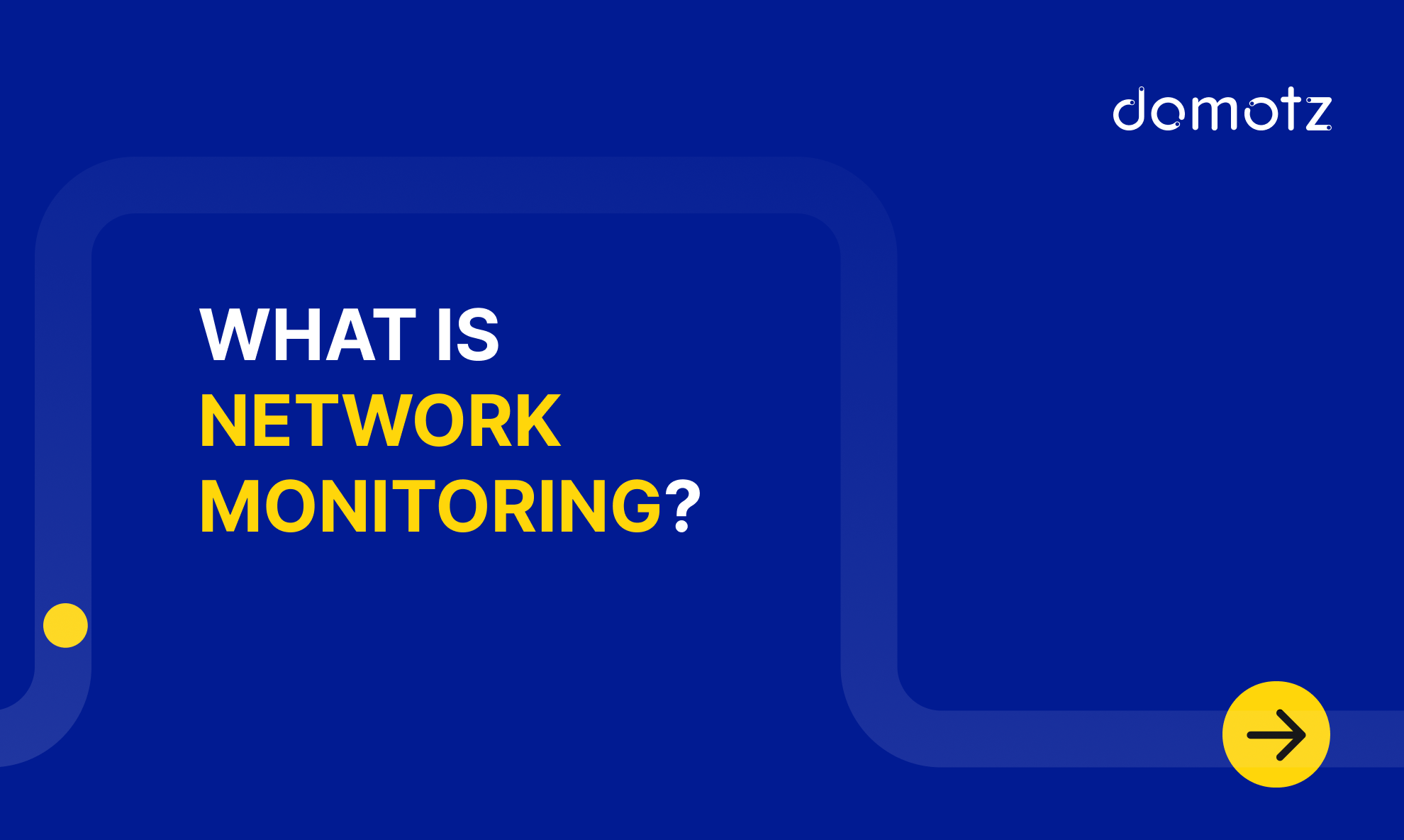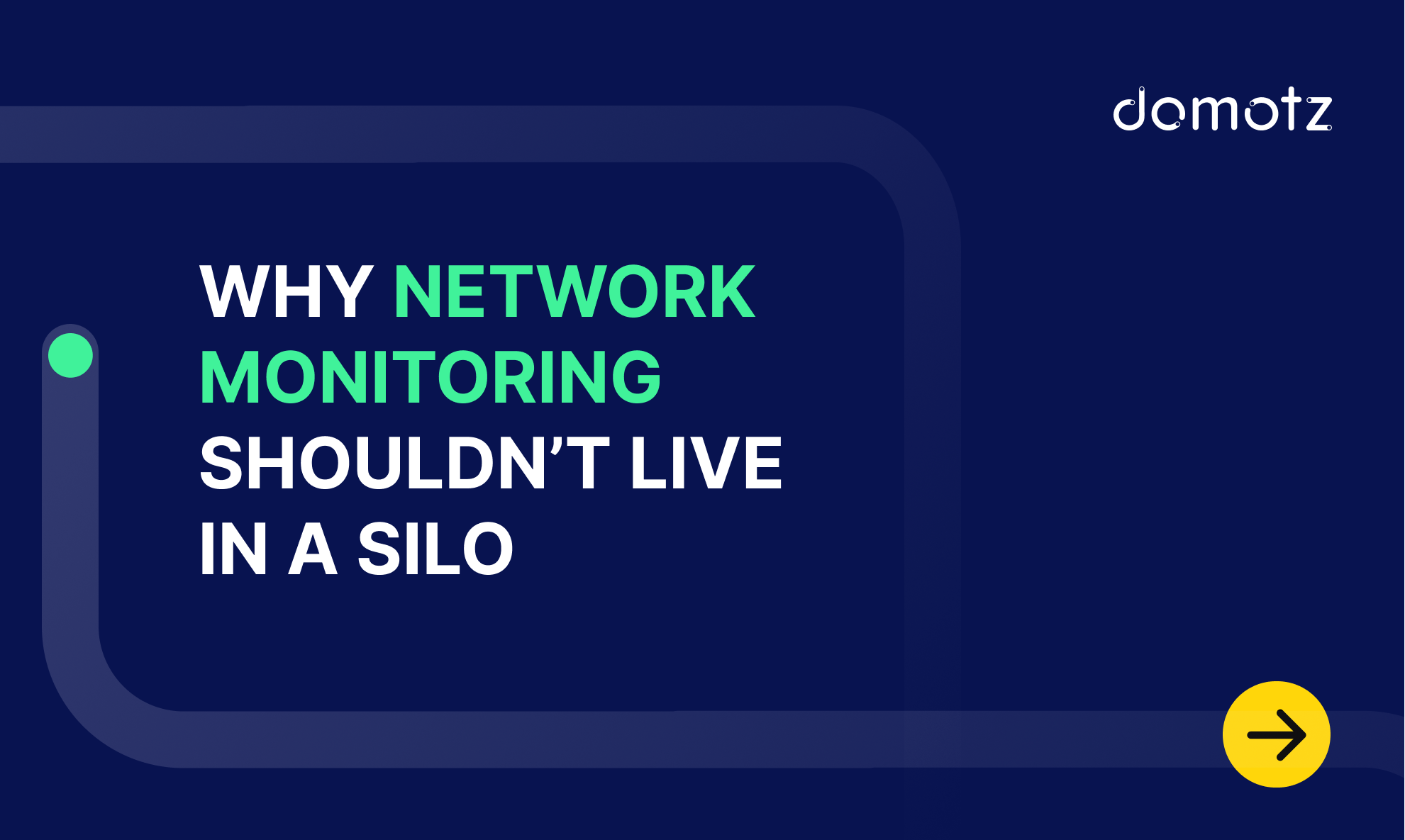Your IT assets impact everything you do, and you need to know their status at all times. Network inventory management gives you a handle on crucial hardware, software, and infrastructure, revealing the data that helps you do better business.
What is Network Inventory?
Network inventory is the process of cataloging a list of devices, such as routers, firewalls, computers, printers, and PDUs.
What is Network Inventory Management?
Network inventory management is generally performed by automated inventory software that detects all IP-connected devices. Such a tool keeps a record of all the software and applications used within an IT environment.
Introduction to Domotz
Domotz is a network monitoring and management solution designed for IT professionals and businesses looking to optimize their network performance.
It offers network inventory management features, as well as real-time network monitoring, remote device access, automated alerts, and extensive reporting capabilities.
Table of contents:
Here’s how to do your inventory the smart way with Domotz, considering the following steps:
Step 1: Sign Up and Install Domotz
Your network-based Domotz Collector is the starting point for effective monitoring. Creating a Domotz account is easy.
- Sign Up: Start by entering the Domotz portal and signing up for an account. You can opt for a free trial to explore its features before committing to a subscription plan.
- Download the Collector: After signing up, download the Domotz Collector. Install Domotz on many different platforms such as Windows OS, Synology, QNAP NAS, Raspberry Pi, Ubuntu, Debian, VMware ESXi, Virtual Box, Hyper-V, Docker, Proxmox, Luxul, Domotz Box, AWS, ReadyNAS, and OpenWrt. Check out the Domotz installation options.
- Install the Collector: Follow the installation instructions specific to your platform. The straightforward process typically involves running the installer and following the prompts.
Our onboarding guide will help you get started with Domotz.
Step 2: Discover Your Devices
Domotz will automatically scan your network to identify all connected devices. This step might take a few minutes, depending on the size of your network.
Domotz makes it simple to discover and classify all your network-based assets quickly and easily across all your networks, associated VLANs, and subnets.
Domotz’s Asset Discovery and Classification feature quickly identifies and classifies network devices, providing detailed information like make, model, and type. It also offers a graphical overview of the network and all the devices associated with the network.
What’s more, you can export or import device inventory lists. This is a convenient way to generate documentation or view changes and saved states. You can also use filters to select specific assets and share the results as a Microsoft Excel/Google Sheets file.
This feature supports over 30 billion device classifications, ensuring comprehensive network visibility and management.
For more details, you can visit the Domotz Asset Discovery and Classification page.
Step 3: Get Your Network Topology Mapping
Get an intuitive, easy-to-navigate map to plot the endpoints and topology of your networks automatically.
Domotz’s network topology mapping feature provides an automated, graphical representation of network connections, allowing users to visualize how devices are interconnected. It discovers and maps all network devices, offering insights into both wired and wireless connections.
You can easily navigate the network map to access device details and manage network architecture efficiently. This tool enhances visibility and control over network management and security by providing a clear overview of the network’s structure and activities.
For more details, you can visit our page about Network Topology Mapping Software.
Step 4: Organize Your Inventory
Managing your Inventory has never been so easy.
Gain complete control over the management of your network IT infrastructure. Domotz helps you manage and use features across multiple Organizations and Sites.
To optimize the organization and monitoring of the devices under your management, navigate to the Inventory section and click on the Devices tab. This interface provides a comprehensive list of all devices, irrespective of their Site or Organization.
If no filters are applied, you can view every device associated with all monitored Sites within each Organization, giving you a broad overview of the entire network.
Alternatively, you can also access the device list via the Site Explorer. By selecting the specific Collector you are interested in, you can explore various options available, one of which is the Device List. This method allows for a more targeted approach, focusing on devices related to a particular Collector, thereby streamlining the management process.
In this second option you’ll allow to:
1) Use Device List
After selecting the Collector you want to work on, you can access the corresponding Devices List from the main dashboard. To view the details for a specific device, just click/tap that entry. You’ll see basic info like manufacturer, MAC address, IP address, and recent network activity. You’ll also see whether the device is connected via a wired or wireless connection.
The Domotz Collector will try to tell you the device’s type, location/zone, and friendly name depending on whether these values are configured.
2) Filter Specific Devices (and Editing in Bulk)
Use our powerful search engine to sort devices by IP addresses and network status changes. To keep things organized, you can filter by device categories or choose different grouping methods.
Once you’ve selected a group of devices by clicking or using a filter, you can tap to edit their properties. For instance, you might change the model or zone to match what’s in your other records.
Step 5: Document and Annotate
Good inventories do more than just tell you what’s on your network. They also document your assets in detail for later reference. Use Domotz to:
Add Notes
Make it easy for others to discover crucial information about individual assets. Visit any device’s details page to add your own notes and extra information. This is the ideal place for annotating operating instructions and procedures your IT team should be aware of.
Use External Software
Exporting your inventory to Microsoft Excel/Google Sheets is one of many options. Domotz supports native integrations for a range of productivity tools that can make it easier to document and work with your inventory.
It’s equally easy to:
- Document and aggregate data via Syncro, ConnectWise PSA, Halo PSA, CloudRadial, D-Tools, Hudu, IT Glue, IT Portal, Liongard, and more.
- Configure your IoT with Node-RED.
- Set up workflows with Make and Zapier.
Domotz also supports integrations for hundreds of other tools, so there’s no limit to what you can achieve.
Step 6: Get Advanced Network Monitoring Capabilities
Leverage SNMP (Simple Network Management Protocol) pre-configured templates and integration scripts from platforms like Domotz to significantly enhance your operational efficiency and network visibility.
- Monitoring templates: Create your experience with ready-to-use templates for pre-configured SNMP templates, OS sensors, and Custom Integrations. Our pre-configured templates simplify the process of monitoring network devices by providing ready-to-use configurations that cover a wide range of equipment and performance metrics.
- Integration scripts: Integration scripts facilitate seamless interoperability with various systems and applications, enabling automated data collection, analysis, and alerts. Leverage our scripts to monitor any device and retrieve data in the format of your choice.
Together, these tools empower network administrators to maintain optimal performance, quickly identify and resolve issues, and ensure robust network security with minimal manual intervention.
Step 7: Set Up Alerts
When conducting a network inventory, it’s also important to identify problems before they escalate to specific devices. Domotz offers different types of alerts to keep you informed about critical situations and approaching thresholds, enabling you to take action promptly.
Setting up alerts makes your inventory more convenient. You won’t always have time to investigate events through hundreds or thousands of entries. The system notifies you when irregularities occur so that you stay informed.
Visit the Alerts section of a device’s details panel. From here, you’ll see we have two types of alerts:
- Personal alerts are sent only to the Domotz user who creates them.
- Shared: Any team member will be able to apply them at the device and collector levels. Each Shared Alert profile is represented by an alert Event that is sent via the defined contact channels.
For example, you can use this functionality to send notifications to a ticketing system or an email address that doesn’t belong to a team member.
Read more about using alerts here.
Step 8: Get Regular Audits and Reports
Auditing and reporting enhance the visibility of your IT infrastructure assets. To use this feature, visit the agent dashboard’s Logging & Reports page.
The logging tab offers an at-a-glance view of the most recent network events. You can also add custom notes to the log from here.
The reports page lets you manually generate PDF reports or set up automatic monthly reports. Both options send PDF reports to your specified email inbox for easy sharing.
Read more about Domotz Logging & Reports.
Start Your Network Inventory Management Journey With Domotz
Network inventory management is a critical component of effective cybersecurity, cost control, and performance improvement.
Mastering network inventory management with Domotz can significantly enhance your network’s reliability, performance, and security. Following this step-by-step guide, you can set up Domotz, navigate its dashboard, configure alerts, utilize advanced features, and leverage reporting capabilities to gain comprehensive control over your network. Whether you’re an IT professional or a business owner, Domotz equips you with the tools to manage your network effectively and efficiently.
Embrace the power of Domotz and take your network management to the next level.
Further reading: