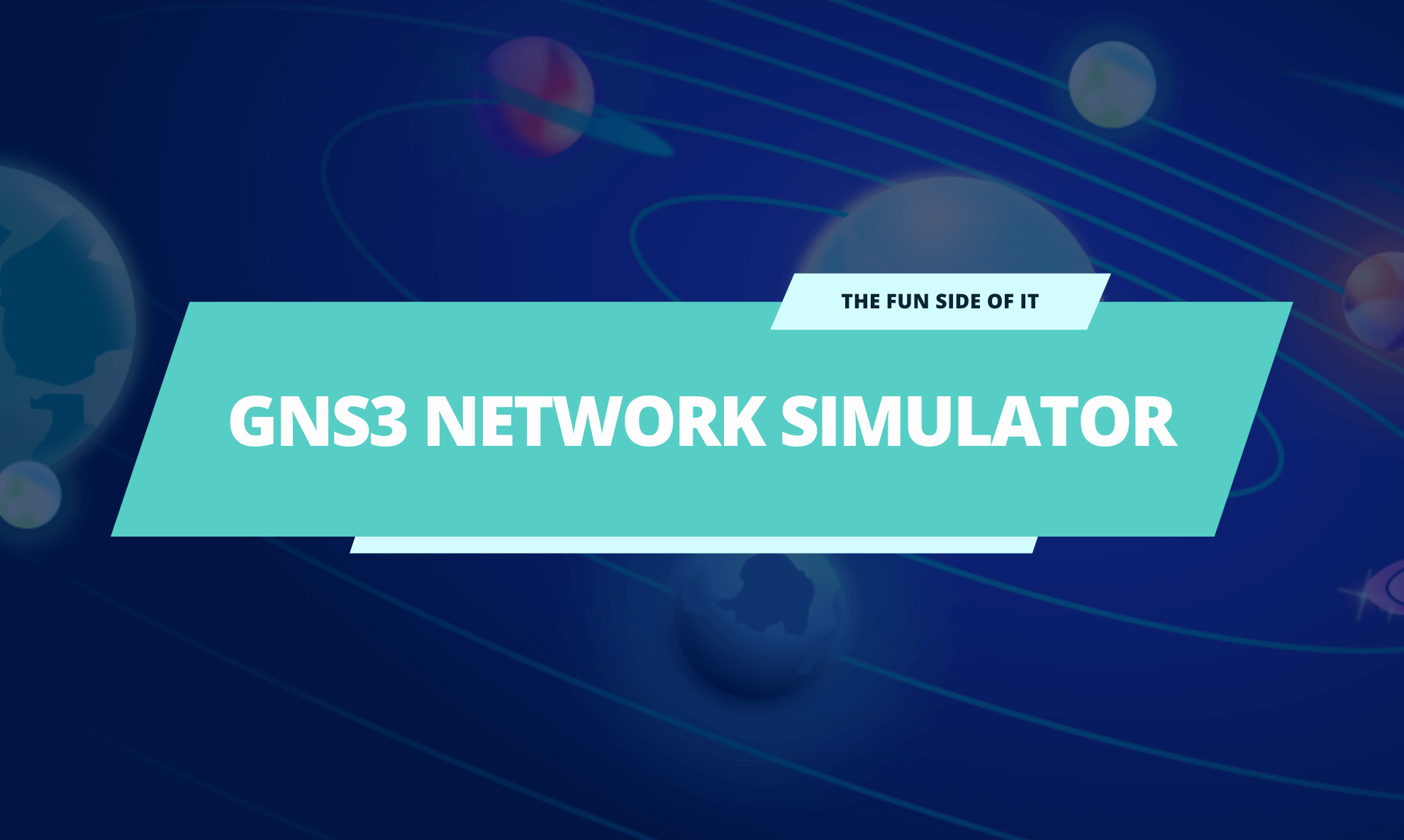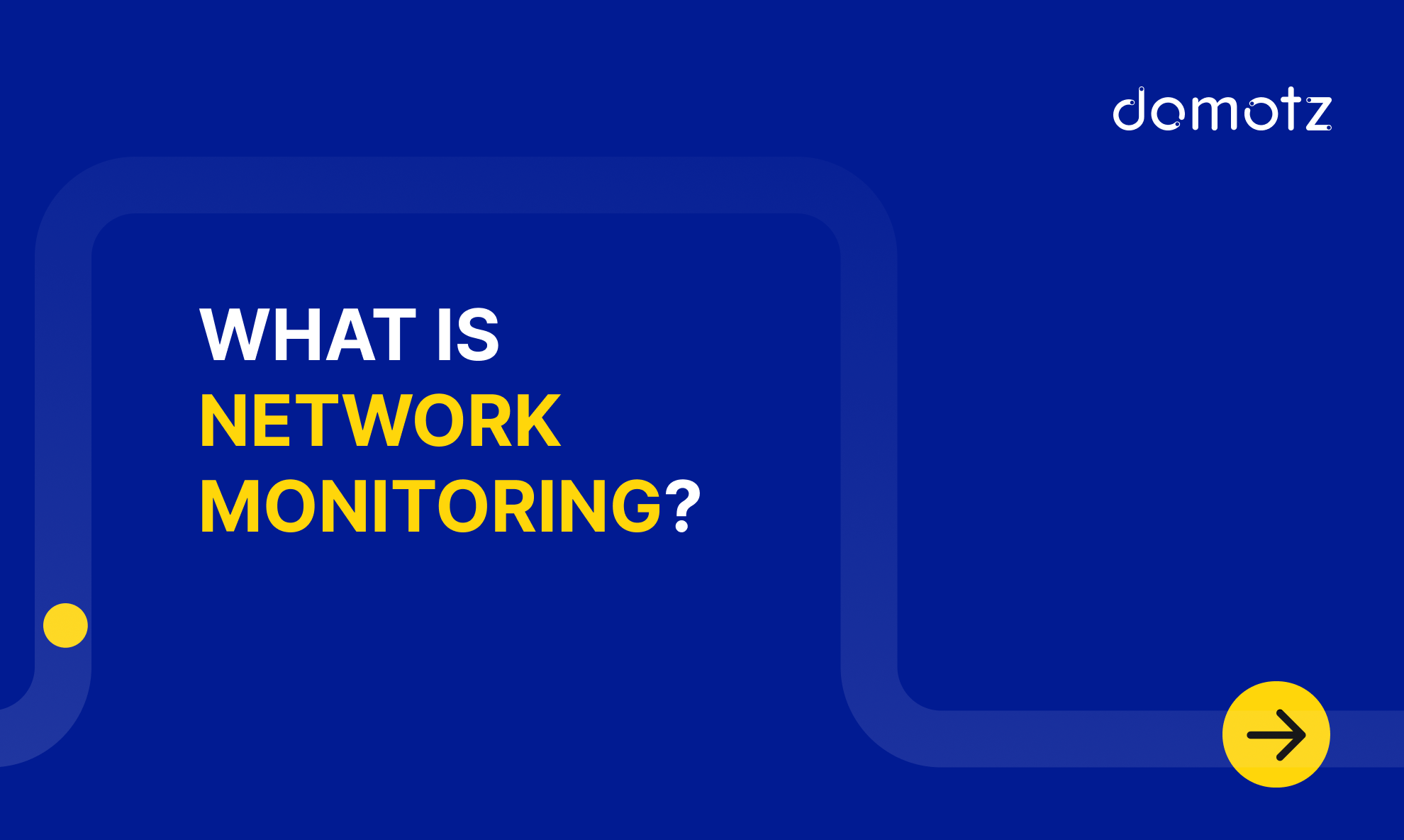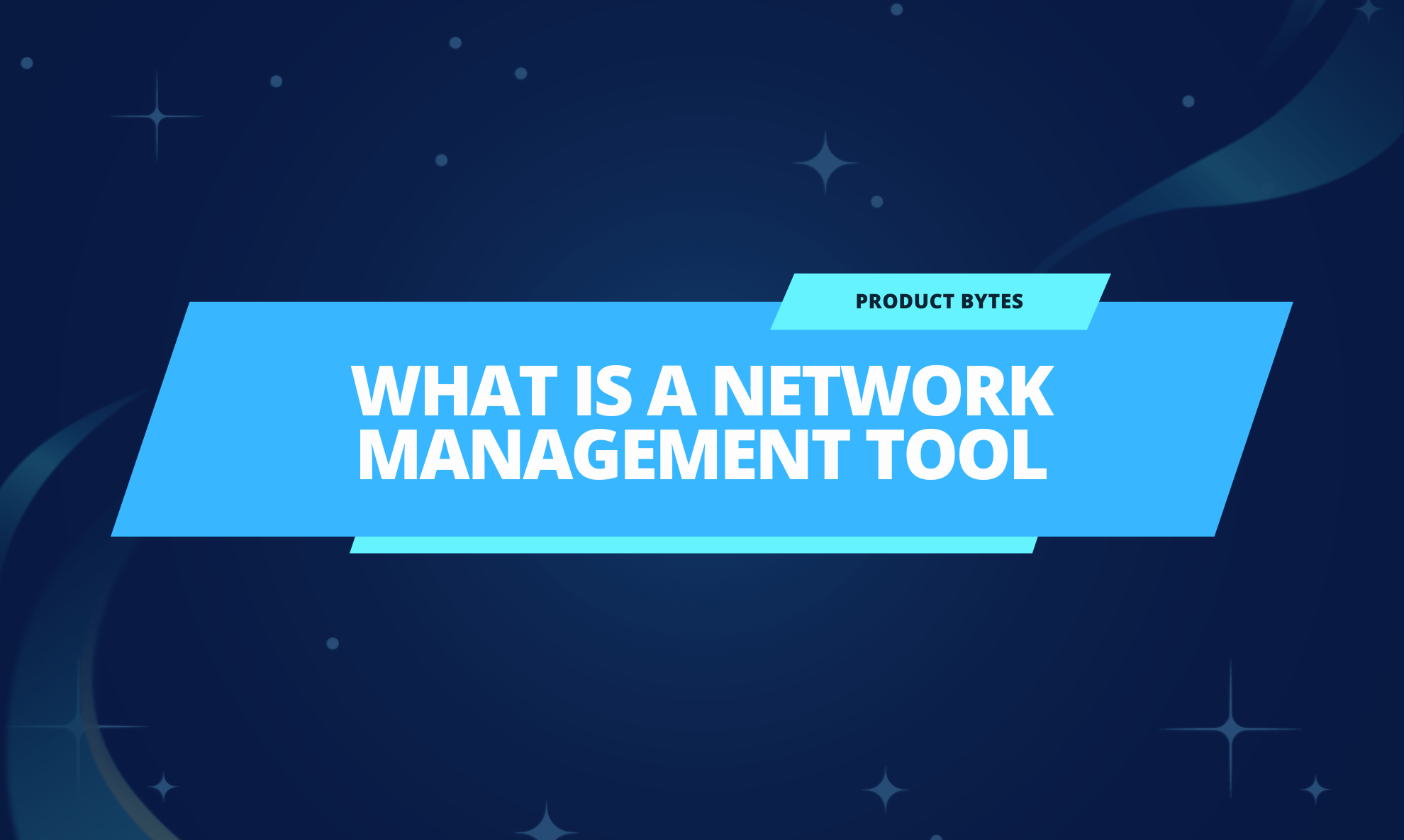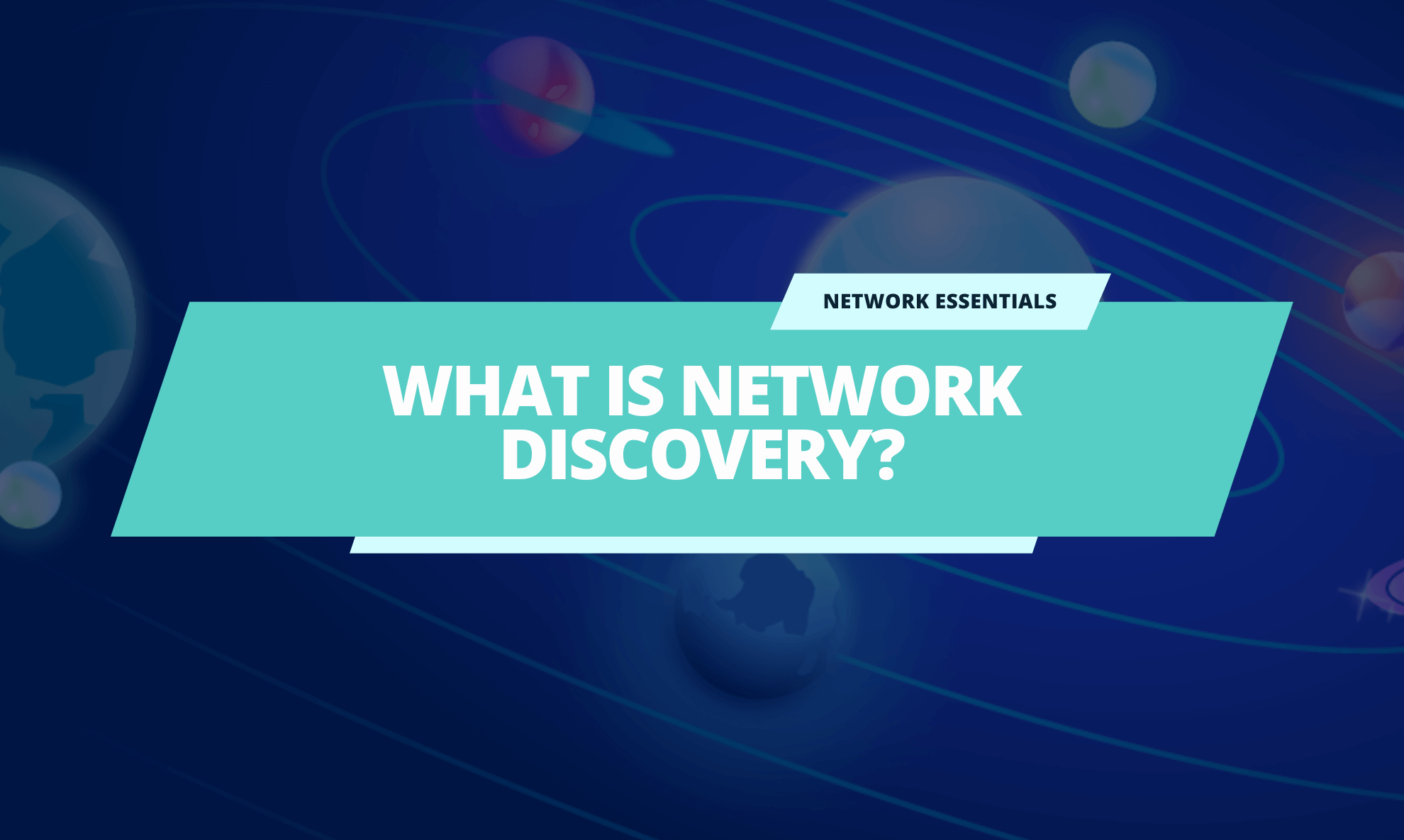Introduction to GNS3 network simulator
Virtualization is a great way to test new technologies: you don’t need to buy dedicated hardware resources. You can also isolate the virtual environment from the real world. Virtualization is essential for networking because building a computer network can be costly and complex. So, why not try things in a network simulator first?
This post will show you how to set up GNS3 network simulators and use Domotz to monitor and manage.
What is GNS3 related to networking?
GNS3 (or Graphical Network Simulator-3) is an open-source software allowing you to design, build, and test your network in a simulated virtual environment. With the support of multiple vendors, you can create complex topologies, including switches, routers, and firewalls.
GNS3 network simulator is an excellent alternative or complementary tool to real labs for network engineers, administrators, and people studying for certifications (Cisco CCNA, CCNP, CCIE, Juniper JNCIA, JNCIS and JNCIE).
Open-source networking is supported too. It can also be used to experiment with features or to check configurations that need to be deployed later on real devices.
You can also test many of the fantastic features of Domotz in a virtual lab before moving it to your customers’ sites.
GNS3 Network Simulator Installation and Setup
The best starting point for the GNS3 network simulator is the official documentation. Additionally, you can find many other guides and video tutorials online for getting started. Once you have everything ready, you can start with network simulators by playing with a basic network topology.
The first topology we will create includes a NAT node, a basic network switch, and a simple virtual computer. Create a new project and connect the NAT node, an “Ethernet switch,” and a VPCS, ” as displayed in the picture. Before starting the network, edit the configuration of the VPCS and uncomment the ‘DHCP’ line: this way, the node will automatically get an IP address from the NAT node. Save and start the network. Open the console of the VPCS node and type ‘show’ to check the node’s IP address. You can also ping portal.domotz.com to check that the node connects properly to the Internet.
Adding Domotz to your GNs3 Network Simulator
Now comes the best part. Create a new template, then choose “Manually create a new template”. Select “Docker containers” and New. Then import the image from domotz/domotzpro-agent-amd64 (https://hub.docker.com/r/domotz/domotzpro-agent-amd64) and create Domotz the node. To properly configure it, three important steps are left:
- Edit the node configuration and select HTTP as the console type and 3000 as the HTTP port in the container. Performing this step will allow you to activate the agent with your Domotz account
- In the network configuration editor, uncomment the DHCP-related section
- In the advanced tab, add the following lines to “Additional directories to make persistent…”
/etc
/opt
/var - This is important to preserve the configuration when your restart the node.
Great news, you’re ready to include the Domotz agent in the topology! After starting the node, wait a few seconds and open the node’s console. The browser will open, and you’ll be able to insert your credentials and activate the agent as usual. After that, Domotz will immediately start scanning your simulated network, and you will see the NAT node, Domotz itself, and the VPCS in the dashboard. Feel free to add as many nodes as you want and wait a few seconds for Domotz to discover them.
How to integrate GNS3 network simulator with Domotz
In the following examples, we add a Cisco-emulated switch to the topology (refer to this document for instructions). Domotz will recognize the switch and build the network topology based on SNMP data. You can see the device list and the network topology views in the screenshots.
Pre-configured SNMP sensors
With Domotz, pre-configured SNMP sensors monitoring a device is straightforward. In our example, Domotz automatically detected the supported MIBs and allowed us to create a Network Interfaces table.
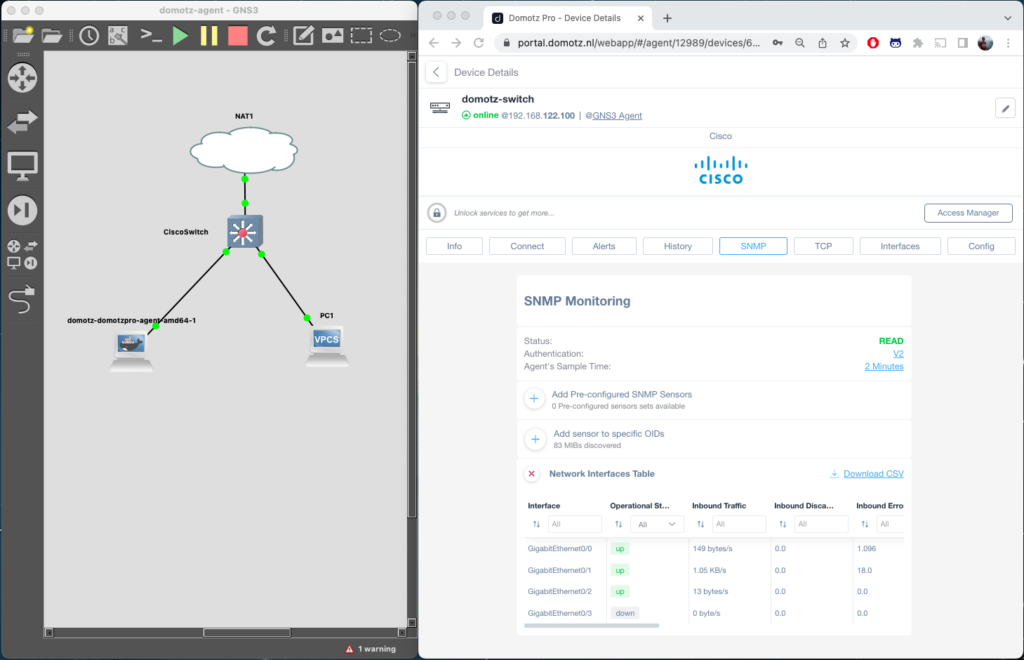
Configuration Management
With GNS3, you can also test one of the coolest features of Domotz, configuration management. Domotz allows you to back up and restore the configuration of several network switches and firewalls. You can safely test those features in the emulated environment without uploading a faulty configuration file to a production switch.
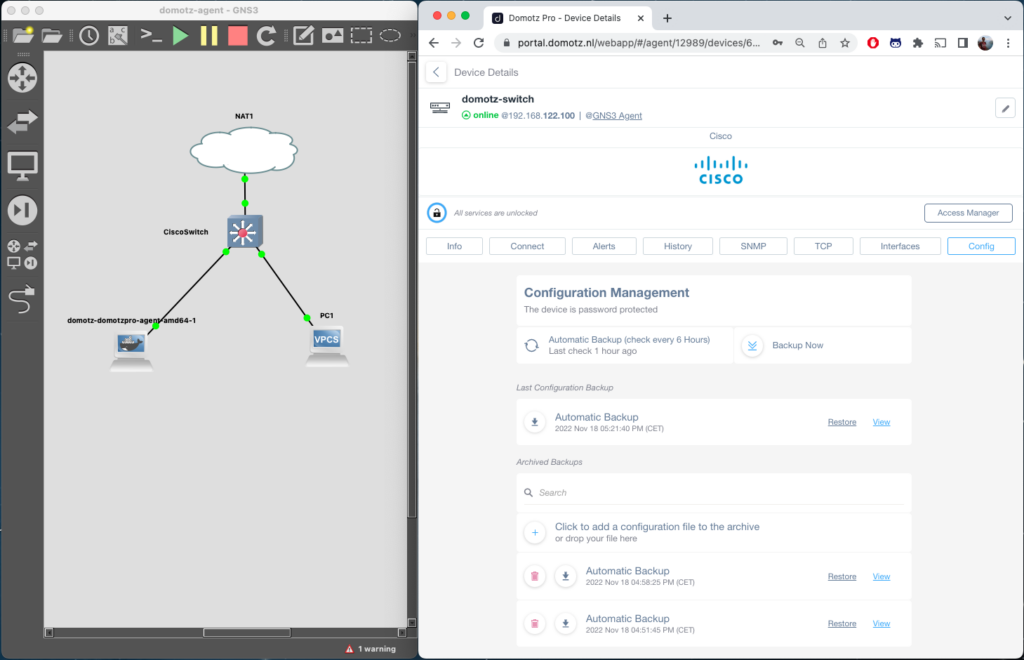
Conclusion
This post explains how to integrate Domotz with a simulated network using GNS3. Creating a virtual network lab can help you save time and money. It can be fun too! Ready to try it?
Learn more about Domotz Network Software.
Further reading: