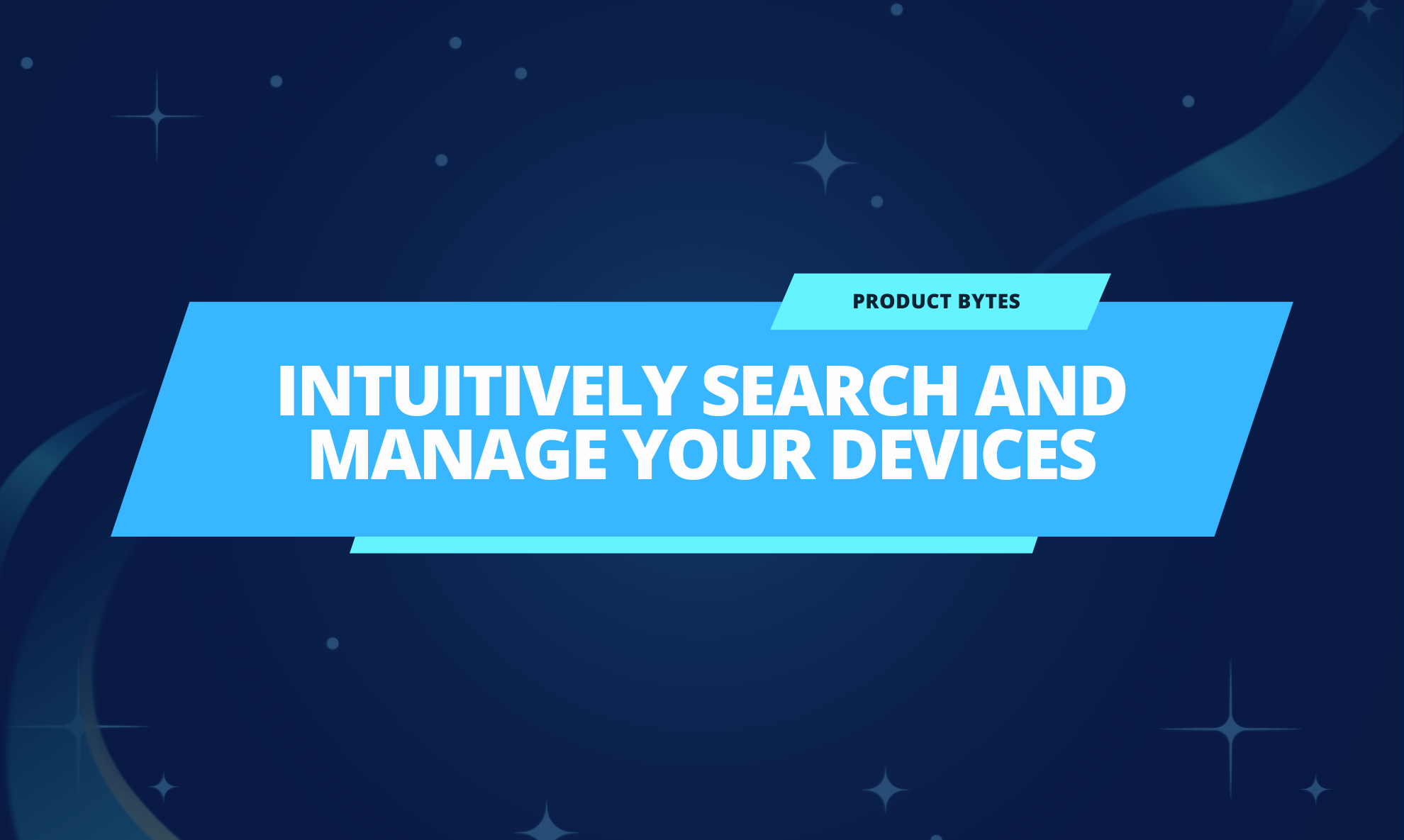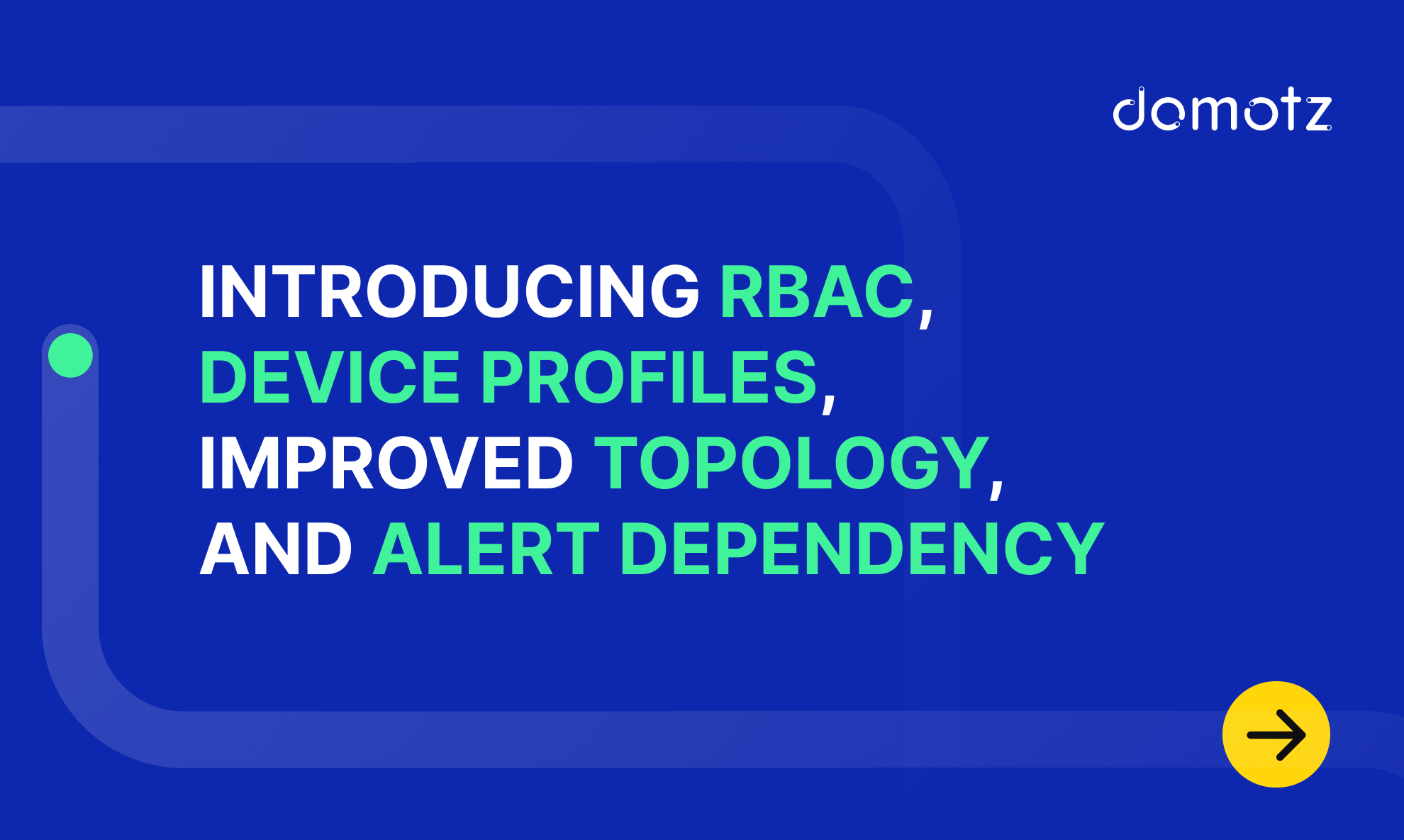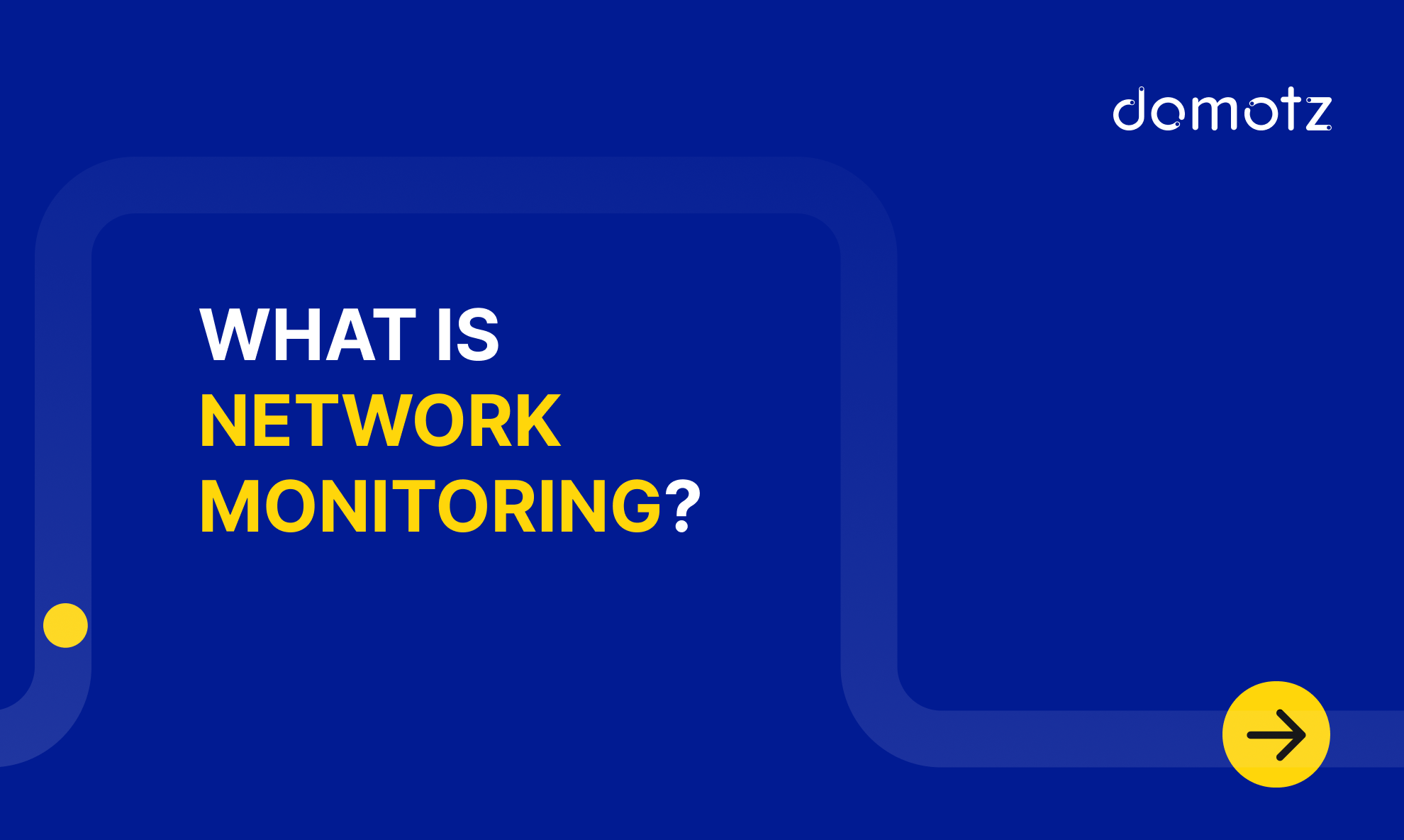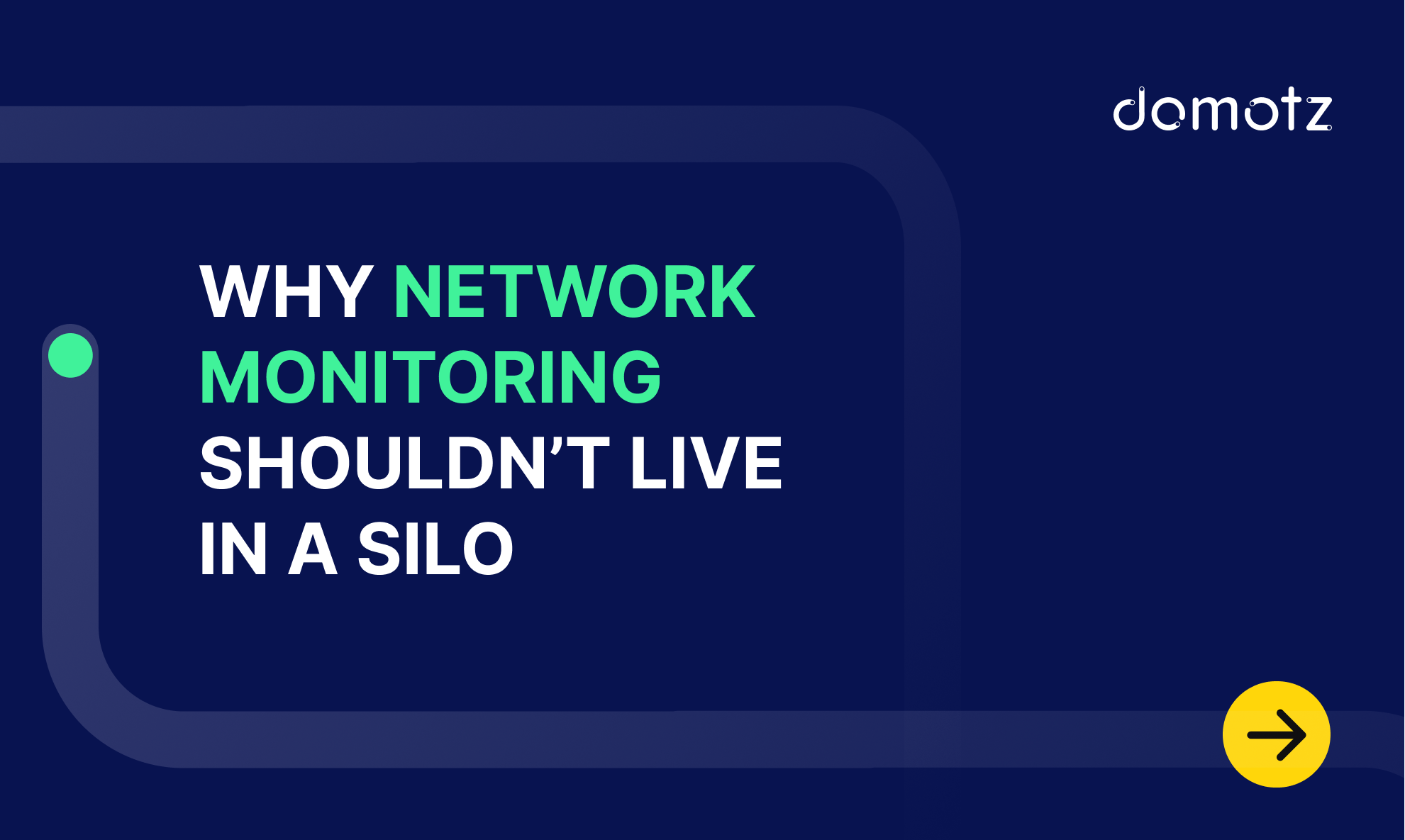We’re excited to share that our brand new view of the Search & Manage feature is here.
This blog post will tell you all about these exciting new features and how they make searching and managing your networked devices and sites easier than ever.
What Search & Manage enables you to do?
This new functionality allows you to quickly access all the devices and the agents you manage and apply a number of actions to them:
- Search across all agents and devices under your account
- Assign customer details or alerts to multiple agents.
- Search for a specific device (across all the Agents) and then jump into it.
- Quickly filter for devices and agents, select the chosen ones, apply multiple properties and configurations in bulk and assign a common property or setting on all the selected devices.
- Use known good settings on devices and agents as a template for newly deployed systems.
How to use the Search & Manage Features?
Now we’ll explain how you can use these new functionalities of the Search & Manage.
To start, we want to clarify that the new Search & Manage view includes two separate sections – Devices and Agents.
Devices
The Devices section of the Search & Manage menu gives you the possibility to find and manage all devices across all your agents.
This feature is very useful for searching devices, managing multiple devices, and importing/exporting device settings and properties.
1) Searching devices
When you open the Search & Manage menu you will get the full list of all connected devices from all your Agents. You can filter them by name, IP or MAC address, model, location, zone, and more. Simply filter them by your chosen variables to find those you want to manage. In addition, you can also filter the results by a column of your choice.
2) Managing multiple devices
Domotz allows you to edit the settings and properties of devices in bulk.
First, you can edit multiple device properties such as name, type, make, model, location, zone, customer ID, and more. The video shows how you can change the location of multiple devices at once:
Second, the ability to manage your devices in bulk is very useful when you want to do something like assign shared alerts to multiple devices at the same time.
This comes in handy because you can assign the same credentials to multiple devices even if they are assigned to different agents, for example, Shared Alerts Services.

3) Importing/Exporting device settings and properties
Do you have some devices in your network that are set up correctly with the right device settings and properties? Now you can apply these settings, just like you would a template, to other devices too in a few simple clicks. Follow these steps to do this:
- Find a device you have with the settings and properties that you want to use
- Export those device settings by downloading the file of the properties
- Find the devices you want to apply to those new settings
- Import the settings and properties. You’ll be given the option to select exactly which settings and properties to import:

Agents
The Agents section of the Search & Manage menu gives you the possibility to have access to all your agents and manage them in an easy and fast way.
You can use this feature to assign alerts to multiple agents and assign agents to customers.
1) Assign alerts on multiple Agents
Set and configure alerts at the Agent level and to multiple agents at once.
2) Assign Agents to Customers
Thanks to the new Search & Manage view, Domotz enables you to access all the devices across all your agents in a streamlined way. You can filter agents using multiple criteria, such as grouping them by customer.
In this video you can see how to choose multiple Agents and assign them to different customers:
This can be really useful if you have multiple deployments or for MSPs that need to manage their customer’s details on multiple agents. This new view in the Agent section of the Search and Manage menu allows you to search for an Agent that relates to a specific customer. You can simply filter the Agents by customer name and you’ll see all the Agents related to the customer you’ve chosen.
Try it!
Give it a try and you will see how powerful this view is both to search and manage your devices and agents!
If you need help or you want to provide feedback on this, please feel free to contact our support at support@domotz.com.
And, if you need more insights about this, you can read more about it in our Help article.
Further reading: