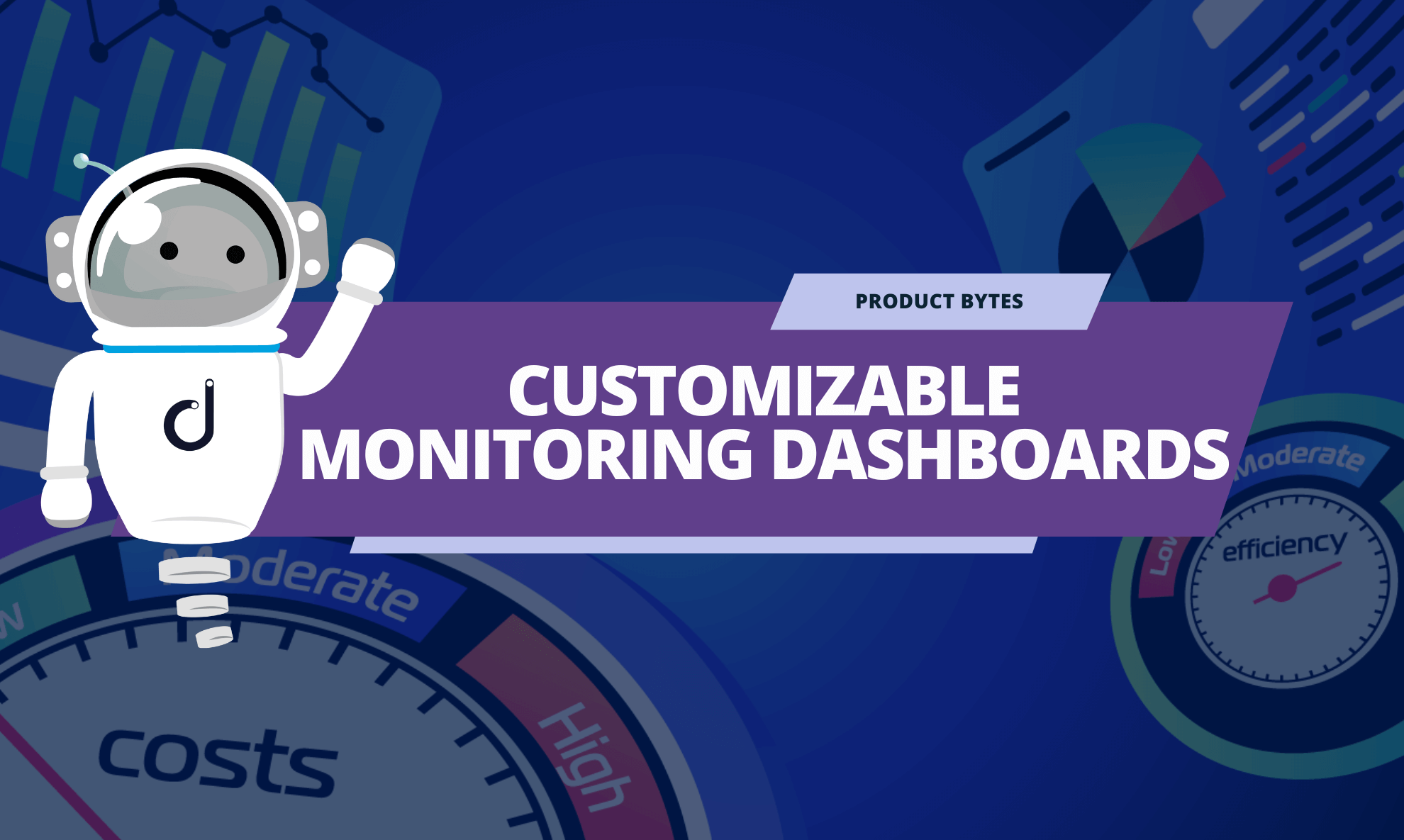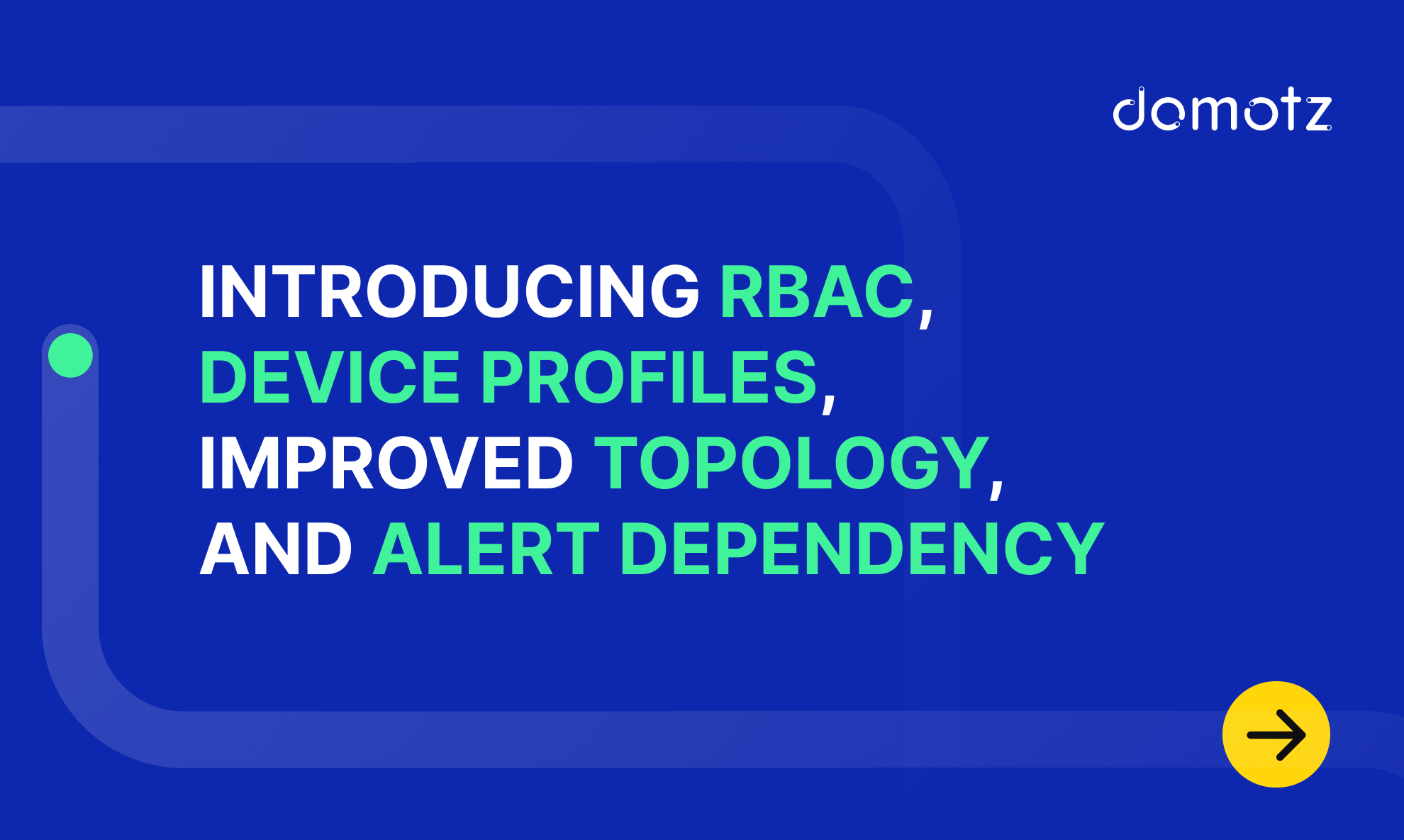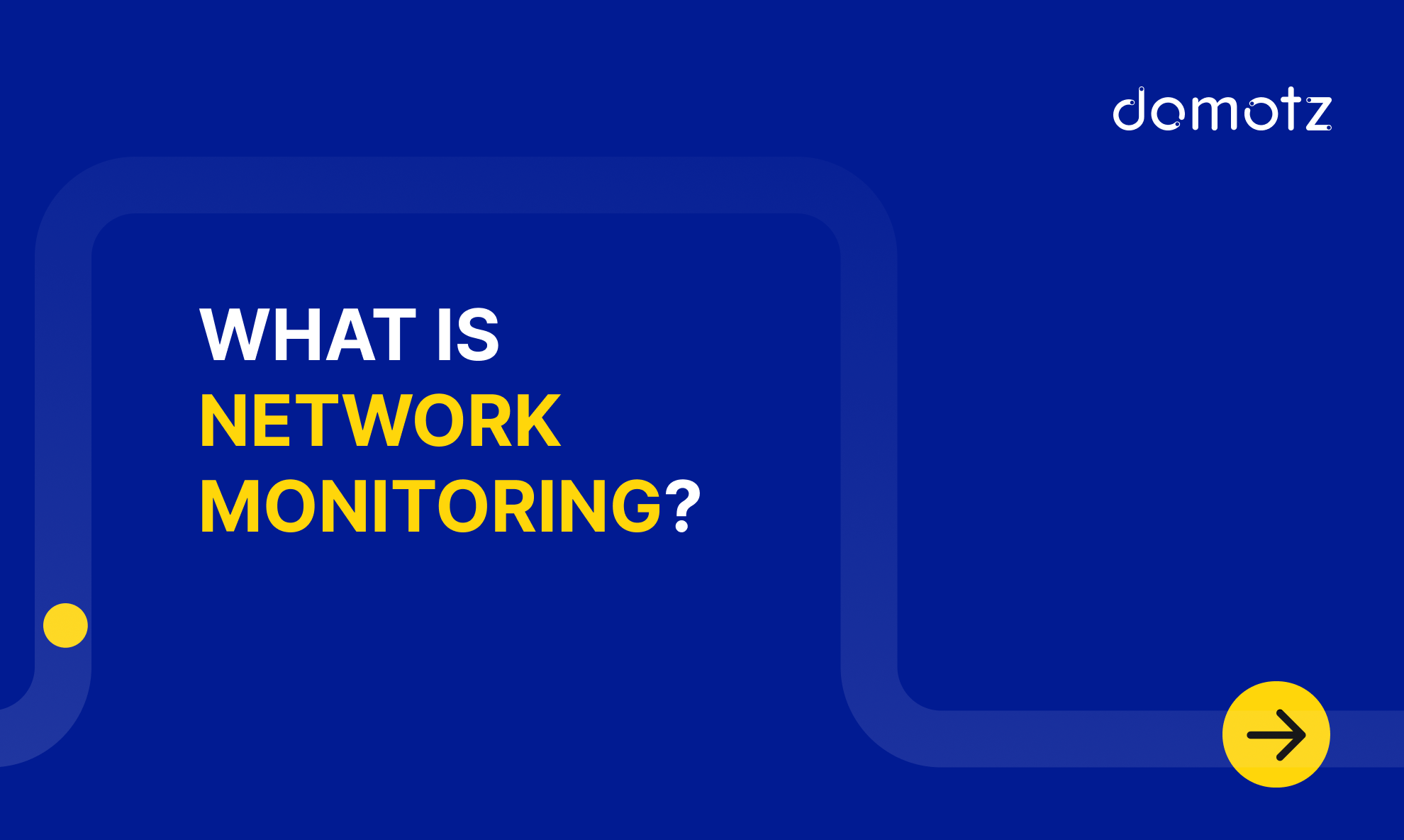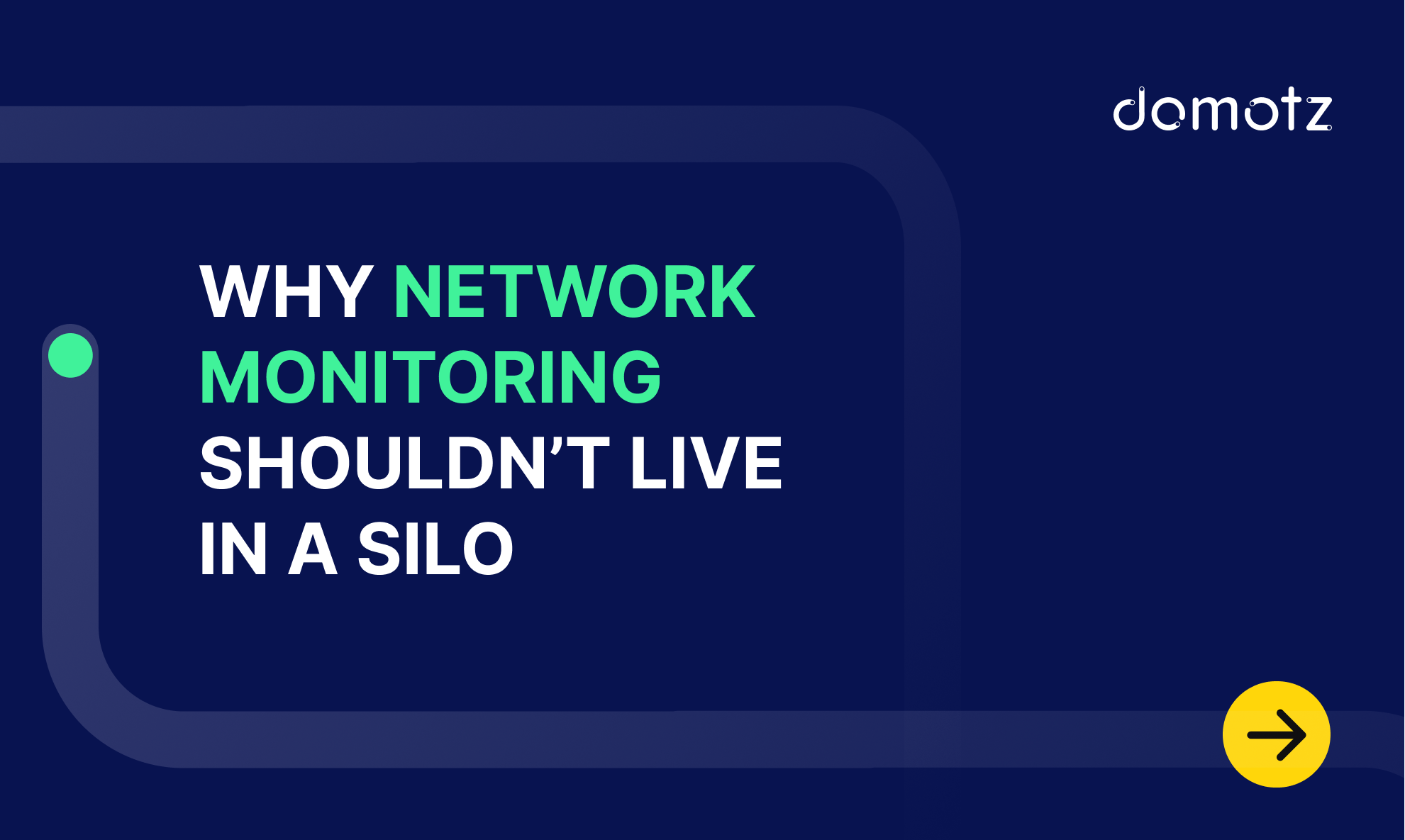Monitoring your networks, devices and the important events you care about has never been easier. With the new Monitoring Dashboards and tables we’ve just released you can quickly visualize your client networks and the crucial events you care about. All it takes is a few simple steps to set up your own intelligence center with all the crucial information you need to work efficiently.
We’re excited to share that we’ve just added new functionality to Domotz network monitoring software which enables you to choose what to monitor and how to visualize that information. In other words, with the Domotz Monitoring Dashboards, you can create your own Dashboard, tailored to your needs. Just select the devices and information you want to monitor, it will then be included in your Monitoring Tables and you can share that information with your team.
Domotz Monitoring Dashboards – Customized visibility across all sites
A Domotz Monitoring Dashboard is a customizable dashboard that each of you can create to monitor information about devices of your choice from different Domotz Agents (Sites). A Domotz Monitoring Dashboard lets you choose what to see, where to see this information, in the format of your choice:
- Select which devices to monitor and what information about these devices to include in a Monitoring Table in your Monitoring Dashboard.
- Create multiple Monitoring Dashboards and include multiple Monitoring Tables in each Dashboard.
- Share your dashboards so that each Team Member can see the Monitoring Dashboards created by a colleague. Monitoring Dashboard allows you to configure and display SNMP sensor values on multiple devices at once, and across sites.
- Easily resize your dashboards, use drag and drop functionalities to move things around, and rename them in a few simple clicks. Watch this video to find out how it works:
Domotz Monitoring Table
A Domotz Monitoring Table is a table you can create in your Monitoring Dashboard with specific information about the devices you want to monitor.
Each Monitoring Dashboard can contain multiple Monitoring Tables. As a result, you can monitor all the relevant devices of multiple sites or customers from a single pane of glass.
Here are the ways you can customize your Monitoring Table:
- Change the Monitoring Table name
- Edit or remove the devices you monitor
- Filter the information about the devices you monitor
- Sort the information shown in the columns also for multiple columns
- Rename or resize columns
- Pin columns in your Monitoring Table
Here is an example of a Monitoring Dashboard with 1 Monitoring Table:

How to get started with Monitoring Dashboards?
First, you’ll need to create your first Monitoring Dashboard. You’ll find this option in the new Domotz Main Menu.
To create your first Monitoring Dashboard you’ll simply have to open the menu, select monitoring dashboards and press the “+” button to get started.
Second, create your Monitoring Table by simply pressing the “+” button on the top right corner of your Monitoring Dashboard.
Finally, search and select the devices you want to include from any Site or Agent you are monitoring.
In addition, you can also refine your searches with advanced filters:

You can also create an SNMP sensor directly from the Monitoring Dashboard.
Choose from a list of all the supported SNMP sensors for your selected Monitoring Table. To clarify, adding an SNMP sensor from here will automatically add it to the devices that the related MIB supports. In addition, you can also add custom SNMP sensors (OID) from here to every device included in your Monitoring Table.
Learn more about Domotz Мonitoring Dashboards
Learn more about Monitoring Dashboards from a webinar with our CTO and CPO about New Monitoring Dashboards, Custom Drivers Beta and more.
To conclude, creating your own Monitoring Table gives you the possibility to include what you want, edit or remove devices at any time.
Find out more about setting up your own Monitoring Dashboards in our Help Center.